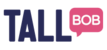How do I change the layout of my page?
Page layout changes can be made in the Page Settings section of the Landing Page wizard. You will need to utilise the appropriate content blocks in order to control where certain content appears in relation to the form and video. Here's a reference how the content blocks are laid out on the page.
Header Section: This is the very top of the page, no other content will appear above it.
Content Block A: Content in this block will sit above your video, if you have one.
Content Block B: Content in this block is displayed below your video and above your form (if using).
Content Block C: This is the very bottom of the page, no other content will appear below it.
How do I change the questions that I send out?
To update the questions, you will need to update the form, go to Content -> Forms and locate the form you want to update, then click Edit (pencil icon).
Why can't I see my scratch and reveal on the landing page preview?
The top/overlay image of the scratch and reveal is not displayed on the landing page preview, instead, you will see a dashed outline of its dimensions. This is so you are more easily able to position the elements that you may wish to display underneath. If you are unsure if your image uploaded correctly, you will have to send yourself a test campaign.
Can I copy and paste my scratch and reveal to a different content block?
Yes, you can. Simply cut and paste as you normally would for an image.
Can I see who scratched my scratch and reveal?
Yes, this data is available under Campaign Analytics. Select the campaign you are interested in seeing the scratch and reveal interactions for, and navigate to the Contact List tab. Here, you will see the name and amount of times the user interacted with your scratch and reveal.
What should I do if I get an error or a technical error?
Press the Support button on the bottom right hand corner of the page. Screenshots of the problem or error are very helpful.