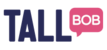Setting Up the Tall Bob App in Zapier
Get your API credentials |  |
| Connect the App in Zapier by using the Tall Bob credentials |  |
Setting Up a Zap From Scratch
The trigger
Begin by creating a new Zap, find the AutoPilot app, then choose the ‘Contact Added to List’ event. Continue, select your account, continue. |  |
| Then choose the list you created in AutoPilot and continue, test trigger, continue. |  |
Find or Add Contact
| You will then want to add a Tall Bob step, ‘Find Contact’ Continue, choose the Tall Bob account you’ve set up, continue. |  |
Then you will be presented with the External ID input. In the drop down provided, the AutoPilot data from the previous step will be available. You’ll need to click ‘Show All Options’ and then you want to choose the ‘Contact ID’ |  |
Before clicking continue, You want to check the box to ‘Create contact if it doesn’t exist yet' You then need to map the data |  |
| For each field, we want to use the data from the AutoPilot step |  |
The final result should look something like this. Then click continue, test & continue and ‘Done Editing’ |  |
Optional Step - Add to Group
| Create a new step using the + button |  |
Search for the Tall Bob app and choose the ‘Add Contact to Group’ option. Then continue, choose the credentials and continue again. |  |
| To populate the Contact ID, you want to insert the data from ‘2. Find or create contact in Tall Bobs’ data, and choose the ‘Contact ID’ |  |
Clicking into the Group ID input, you will be shown a list of your groups stored in the Tall Bob system. Select one and then continue and test & continue |  |
Sending a Message
Add a new step, find the Tall Bob app and then choose the ‘Send SMS Campaign’ option. Then continue, choose the account, continue. |  |
| The ‘Campaign Template’ dropdown will show the campaign templates you had setup in Tall Bob earlier. |  |
For the Contact ID, again we want to use the data from step 2, and we want to ‘Show All Options’ and select the ‘Contact ID’ |  |
| We then want to continue, test & continue |  |
Turn on the Zap
| Don’t forget to name the zap |  |
| We can now turn on the zap |  |
When the Zap is on, any contacts that get added to your AutoPilot list will then receive a message from the Tall Bob System.
Please note that when using the Test system and app v1.0.1, messages will not get sent, you will need to login to the platform and view the analytics or delivery reports to see the messages sent.